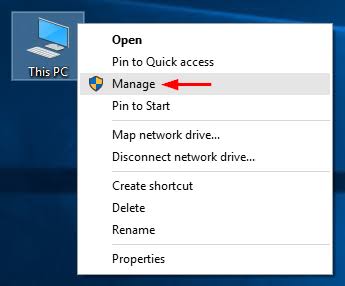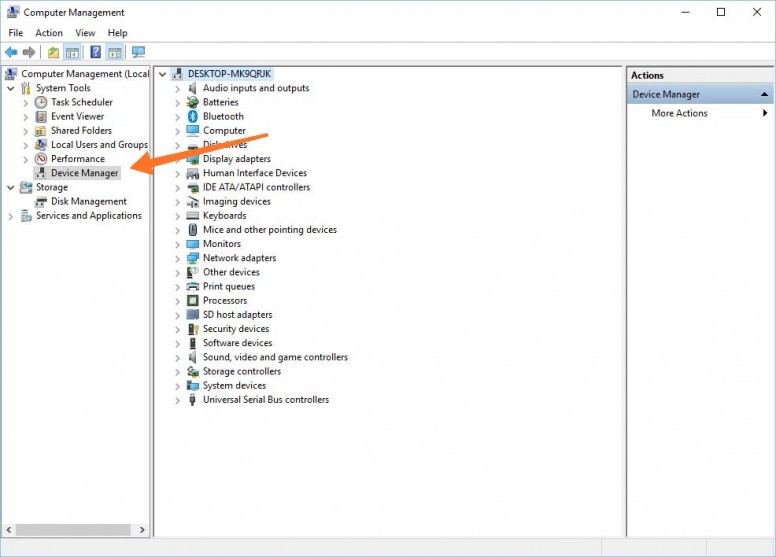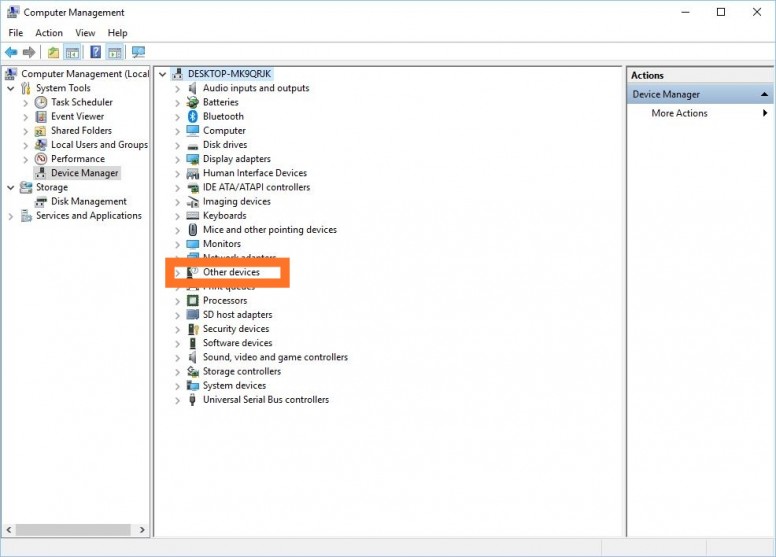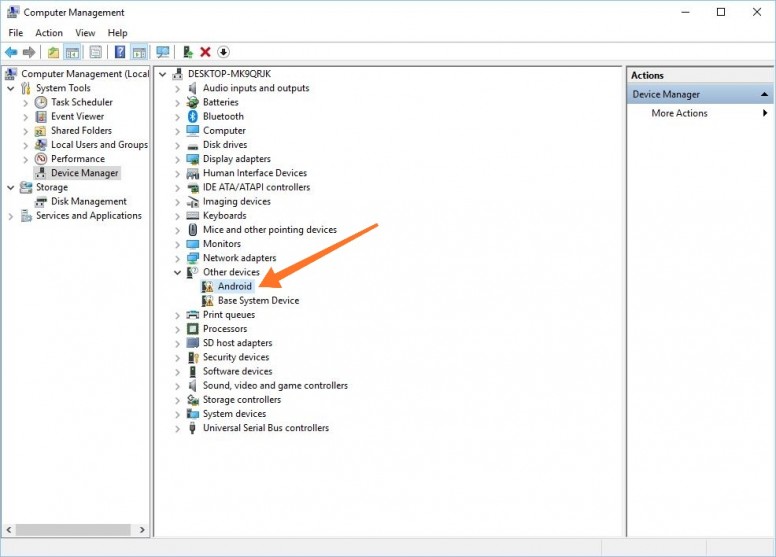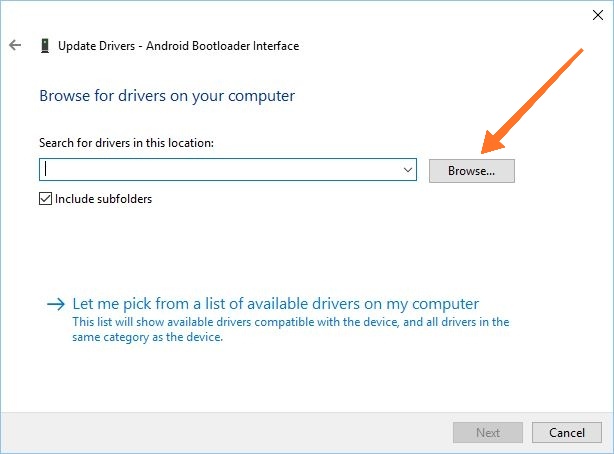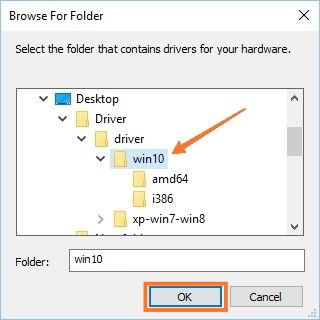A website about itech24,itech24bd,itech24 youtube channel,web design,video editing,tips n trick,photoshop,adobe premier pro,after effect
Hi guys, In this after effect tutorial, create callout titles with after effects + auto motion tracking in an easy way. creating a callout title is an amazing cool effect that can be applied in your video footage. You can easily do motion tracking with after effect and make an amazing cool looking callout title for your videos. Additional information about objects in your scene will be added by Callout titles. So it's important to create. I have shown the easiest way to create a callout title/text. Thanks.
You will also learn from this video:
-------------------------------------------------------
1. Motion tracking in after effect
2. Masking in after effect
3. Keyframe Animation in after effect
4. Text Layer in after effect
5. Shape Layer in after effect
6. Drawing Circle In after effect
7. Pen Tool, Ellipse Tool, Rectangle Tool.
_____________________________________________________
Music Credit: Lakeyinspired
Soundcloud: https://soundcloud.com/lakeyinspired
----------------------------------------------------------------------------
More free after effect and amazing tutorials:
-----------------------------------------------------------------------
Animated Subscribe Pop-up: https://youtu.be/Bm2acLuvvTU
Create a FREE Brand Website: https://youtu.be/-AzLr75bBT4
🔴 Joint Our Facebook Support Group :
➜Facebook page: https://www.facebook.com/bd.itech24
➜Group: https://www.facebook.com/groups/itech24
Thanks for watching, stay with iTech24.
You will also learn from this video:
-------------------------------------------------------
1. Motion tracking in after effect
2. Masking in after effect
3. Keyframe Animation in after effect
4. Text Layer in after effect
5. Shape Layer in after effect
6. Drawing Circle In after effect
7. Pen Tool, Ellipse Tool, Rectangle Tool.
_____________________________________________________
Music Credit: Lakeyinspired
Soundcloud: https://soundcloud.com/lakeyinspired
----------------------------------------------------------------------------
More free after effect and amazing tutorials:
-----------------------------------------------------------------------
Animated Subscribe Pop-up: https://youtu.be/Bm2acLuvvTU
Create a FREE Brand Website: https://youtu.be/-AzLr75bBT4
🔴 Joint Our Facebook Support Group :
➜Facebook page: https://www.facebook.com/bd.itech24
➜Group: https://www.facebook.com/groups/itech24
Thanks for watching, stay with iTech24.